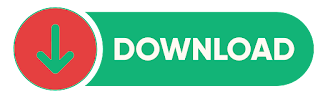Skype is a popular communication tool that allows users to make voice and video calls, send instant messages, and share files. It is widely used by individuals and businesses for both personal and professional communication needs. One of the key features of Skype is its ability to work with various accessories, including keyboards, headsets, and other peripherals. In this article, we will guide you through the process of setting up Skype and KeyTouch, a popular keyboard utility, to enhance your Skype experience.
Step 1: Download and Install Skype
The first step in setting up Skype is to download and install the software. You can download the latest version of Skype from the official website (www.skype.com). Once you have downloaded the software, run the SkypeSetup.exe file and follow the on-screen instructions to install it on your computer.
Step 2: Create a Skype Account
Once you have installed Skype, you need to create a Skype account to start using the service. To create an account, launch Skype and click on the "Create an account" button. Follow the on-screen instructions to enter your personal information and create your account.
Step 3: Add Contacts
After creating your account, you can start adding contacts to your Skype account. To do this, click on the "Add Contact" button and enter the name or username of the person you want to add. You can also import contacts from your email or other services.
Step 4: Set Up KeyTouch
KeyTouch is a keyboard utility that allows you to customize the keys on your keyboard to perform specific actions. To set up KeyTouch with Skype, follow these steps:
- Download and install KeyTouch from the official website (www.keytouch.sourceforge.net).
- Launch KeyTouch and select the "Create New Profile" option.
- Name your profile and select the keyboard layout you are using.
- Select the "Add New Action" option and choose the action you want to assign to a key on your keyboard.
- Assign a key to the action and save your profile.
Step 5: Use KeyTouch with Skype
Once you have set up KeyTouch, you can use it with Skype to enhance your Skype experience. For example, you can assign a key to answer or end a call, mute or unmute your microphone, or start or stop a video call. To use KeyTouch with Skype, simply press the key that you assigned to the specific action.
In conclusion, setting up Skype and KeyTouch can enhance your Skype experience by allowing you to customize your keyboard to perform specific actions. With these tools, you can make your Skype calls more efficient and enjoyable. So go ahead and download Skype and KeyTouch today and start communicating with your friends, family, and colleagues like a pro.